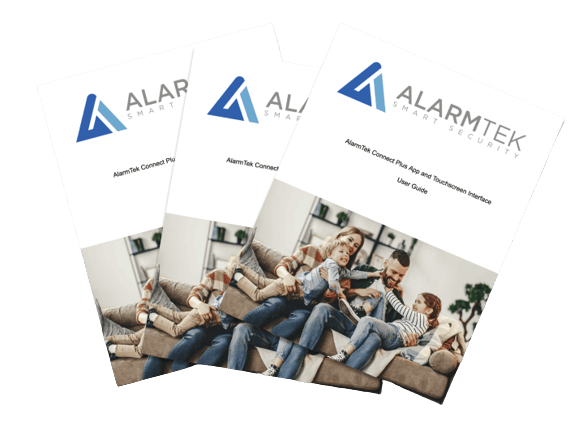How do I reset my AlarmTek security system?
To reset your AlarmTek security system, follow these steps:
- Locate the main control panel.
- Enter your master code.
- Navigate to the system settings and select “Reset.”
- Confirm the reset action.
What should I do if my system is not responding?
If your system is not responding, try the following steps:
- Check the power supply and ensure the system is plugged in.
- Verify the internet connection.
- Restart the control panel by turning it off and on again.
- If the issue persists, contact AlarmTek technical support at 1-800-387-3630.
How do I set up home automation devices with my AlarmTek system?
To set up home automation devices:
- Open the AlarmTek app and log in.
- Navigate to the “Automation” section.
- Select “Add Device” and follow the on-screen instructions to pair your device.
- Customize the settings for each device as needed.
My automation devices are not working. What should I do?
If your automation devices are not working:
- Ensure the devices are properly connected to the network.
- Check the device settings in the AlarmTek app.
- Restart the devices and the control panel.
- If the problem continues, contact technical support.
How do I add a new camera to my AlarmTek system?
To add a new camera:
- Open the AlarmTek app and log in.
- Navigate to the “Cameras” section.
- Select “Add Camera” and follow the on-screen instructions to pair the camera.
- Adjust the camera settings as needed.
My cameras are not recording or showing live feed. What should I do?
If your cameras are not recording or showing live feed:
- Check the power supply and ensure the cameras are plugged in.
- Verify the internet connection.
- Restart the cameras and the control panel.
- Ensure the cameras are properly configured in the AlarmTek app.
- If the issue persists, contact technical support
How do I adjust the motion sensitivity of my cameras?
To adjust the motion sensitivity:
- Open the AlarmTek app and log in.
- Navigate to the “Cameras” section.
- Select the camera you want to adjust.
- Go to “Settings” and find the “Motion Sensitivity” option.
- Adjust the sensitivity level as needed.
What should I do if my camera is offline or not recording clips?
- Check the internet connection.
- Reboot the camera.
- Ensure that the camera is properly connected to the network.
What should I do if the AlarmTek mobile app is not working?
If the AlarmTek mobile app is not working, try the following steps:
- Ensure your mobile device is connected to the internet.
- Restart the mobile app.
- Check for any available updates for the app and install them.
- Clear the app cache and data from your device settings.
- If the issue persists, uninstall and reinstall the app
How do I resolve issues with enrolling cameras on the AlarmTek app?
If you are having trouble enrolling cameras on the AlarmTek app:
- Ensure the camera is powered on and connected to the network.
- Use the Alula app to enroll the camera if the AlarmTek app is not working.
- Verify that the camera model is compatible with the app.
- If the issue persists, contact technical support for further assistance.
What should I do if the app is not showing the correct status of my security system?
If the app is not showing the correct status of your security system:
- Ensure your mobile device is connected to the internet.
- Refresh the app by pulling down on the screen.
- Restart the app and log in again.
- If the issue persists, contact technical support.
What should I do if my system is not connecting to the internet?
If your system is not connecting to the internet, try the following steps:
- Check the router and ensure it is powered on and connected to the internet.
- Verify that the network cables are securely connected.
- Restart the router and the control panel.
- Ensure that the Wi-Fi settings on the control panel are correctly configured.
- If the issue persists, contact technical support.
How do I resolve issues with my cameras disconnecting from Wi-Fi?
If your cameras are disconnecting from Wi-Fi:
- Ensure the cameras are within range of the Wi-Fi router.
- Check for any obstructions or interference that may affect the Wi-Fi signal.
- Restart the cameras and the router.
- Verify the Wi-Fi settings on the cameras and ensure they are correctly configured.
- If the issue persists, contact technical support.
What should I do if my automation devices are not connecting to the network?
If your automation devices are not connecting to the network:
- Ensure the devices are within range of the Wi-Fi router.
- Check for any obstructions or interference that may affect the Wi-Fi signal.
- Restart the devices and the router.
- Verify the network settings on the devices and ensure they are correctly configured.
- If the issue persists, contact technical support.
What should I do if my security system's battery is low?
If your security system's battery is low:
- Check the battery status in the AlarmTek app.
- Replace the battery with a new one of the same type.
- Ensure the battery is properly installed and securely connected.
- If the issue persists, contact technical support.
How do I replace the battery in my automation devices?
To replace the battery in your automation devices:
- Locate the battery compartment on the device.
- Open the compartment and remove the old battery.
- Insert a new battery of the same type.
- Close the battery compartment and ensure it is securely fastened.
- Check the device status in the AlarmTek app to confirm the battery replacement.
What should I do if my camera's battery is not charging?
If your camera's battery is not charging:
- Ensure the camera is properly connected to the power source.
- Check the charging cable and adapter for any damage.
- Try using a different charging cable and adapter.
- If the issue persists, contact technical support.
What should I do if my security system's alarm is not sounding?
If your security system's alarm is not sounding:
- Check the volume settings on the control panel.
- Ensure the alarm is enabled in the system settings.
- Test the alarm by triggering it manually.
- If the issue persists, contact technical support.
How do I resolve issues with the sound quality of my cameras?
If you are experiencing issues with the sound quality of your cameras:
- Ensure the cameras are properly connected to the network.
- Check the microphone settings in the AlarmTek app.
- Clean the microphone on the cameras to remove any dust or debris.
- If the issue persists, contact technical support.
What should I do if my automation devices are not producing sound?
If your automation devices are not producing sound:
- Check the volume settings on the devices.
- Ensure the sound is enabled in the device settings.
- Restart the devices and the control panel.
- If the issue persists, contact technical support.
How do I calibrate the sensors on my AlarmTek system?
To calibrate the sensors on your AlarmTek system:
- Open the AlarmTek app and log in.
- Navigate to the “Sensors” section.
- Select the sensor you want to calibrate.
- Follow the on-screen instructions to complete the calibration process.
What should I do if my sensors are not calibrating correctly?
If your sensors are not calibrating correctly:
- Ensure the sensors are properly installed and securely connected.
- Check for any obstructions or interference that may affect the sensors.
- Restart the control panel and the sensors.
- If the issue persists, contact technical support.
How do I adjust the sensitivity of my sensors?
To adjust the sensitivity of your sensors:
- Open the AlarmTek app and log in.
- Navigate to the “Sensors” section.
- Select the sensor you want to adjust.
- Go to “Settings” and find the “Sensitivity” option.
- Adjust the sensitivity level as needed.
What should I do if my system is not communicating with the monitoring station?
If your system is not communicating with the monitoring station:
- Check the internet connection and ensure it is stable.
- Restart the control panel and the router.
- Contact technical support to verify if there are any outages or issues with the monitoring station.
How do I resolve issues with false alarms?
To resolve issues with false alarms:
- Check the placement of sensors and ensure they are not obstructed.
- Verify the sensor settings in the AlarmTek app.
- Clean the sensors to remove any dust or debris.
- If false alarms continue, contact technical support for further assistance.
What should I do if my touchpad goes blank?
If your touchpad goes blank:
- Check the power supply and ensure it is plugged in.
- Restart the touchpad by turning it off and on again.
- If the issue persists, contact technical support.
How do I troubleshoot the Alula app when it is not updating information?
- Close the Alula app completely.
- Reopen the app and check if the issue is resolved.
- If not, log out of the app and log back in.
- If the problem persists, uninstall the app and reinstall it.
What should I do if my Connect+ panel is offline?
- Check if the panel has power and is connected to the internet.
- If it is, try rebooting the panel.
- Unplug the power source.
- IDisconnect the battery.
- Reconnect the power source and battery.
What are the different types of equipment warranties?
- Alula security equipment has a five-year manufacturer’s warranty.
- Cameras have a two-year warranty from the installation date.
- Automation devices have a one-year manufacturer warranty.
What is covered under Alula's warranty?
- The warranty covers hardware replacement for defective equipment.
- It does not cover physical damage or end-of-life devices.
What are the policies for end-of-life devices like carbon monoxide sensors and smoke detectors?
- Carbon monoxide sensors have a lifespan of five years.
- Smoke detectors last for ten years.
- After these periods, the sensors must be replaced as they are not covered under warranty.
How do I download and log into the Alula Security app?
- Download the app from the iOS App Store or Google Play Store.
- Open the app and enter the username and password provided by your security professional.
How do I arm and disarm the system using the app?
- Open the app and go to the home screen.
- Select the arming mode (Stay or Away).
- To disarm, simply select the disarm option.
How do I set and manage notifications?
- Go to the settings in the app.
- Click on notifications.
- Ensure that the notification options are turned on.
What is the monitoring station and when should I call it?
- The monitoring station receives signals from your security system.
- Call the monitoring station if there are issues related to alarms or monitoring.